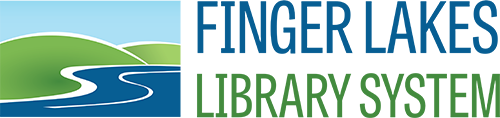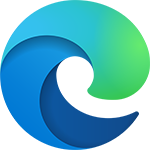Updating Web Browser Privacy Settings for Public Computers
FLLS stages all new public Internet computers with Windows Microsoft Edge and Google Chrome and, if requested, Firefox web browsers. All three browsers have the ability to save login and history information for websites either via prompt from the browser itself or via checkbox on visited websites that require login information.
Faronics Deep Freeze is set to discard all changes to a computer when it’s rebooted or turned off as long as it is set to frozen. That includes clearing passwords and history for web browsers. However, that only happens during a reboot or when the computer has been powered down overnight. Login information that can be saved in a web browser during regular activity in a normal business day can potentially be accessed by other patrons using the computer until it has been rebooted or powered off.
All three browsers mentioned above have settings that can be put in place to discard login and history information once the browser session has been closed. That means that once the “X” is clicked on a browser window, all of the info that the patron accessed has been cleared.
Below are links to printable documents on how to update the browser settings for Microsoft Edge, Google Chrome and Firefox. The instructions apply to Windows 7, Windows 8.1, Windows 10, and Windows 11 computers.
If a web browser is installed after a computer has been staged by FLLS, the default settings for the web browser will be in effect in the Public profile. Most web browsers, by default, do not clear personal settings when the browser window is closed. Although the history should clear on a reboot if Deep Freeze is set to frozen, it may be accessible by patrons using the computer during the day. Other web browsers, including Opera and Safari, should also have the ability to clear browsing history and passwords when the window is closed. If you’re using one of those browsers and would like help with the privacy settings, please contact us.